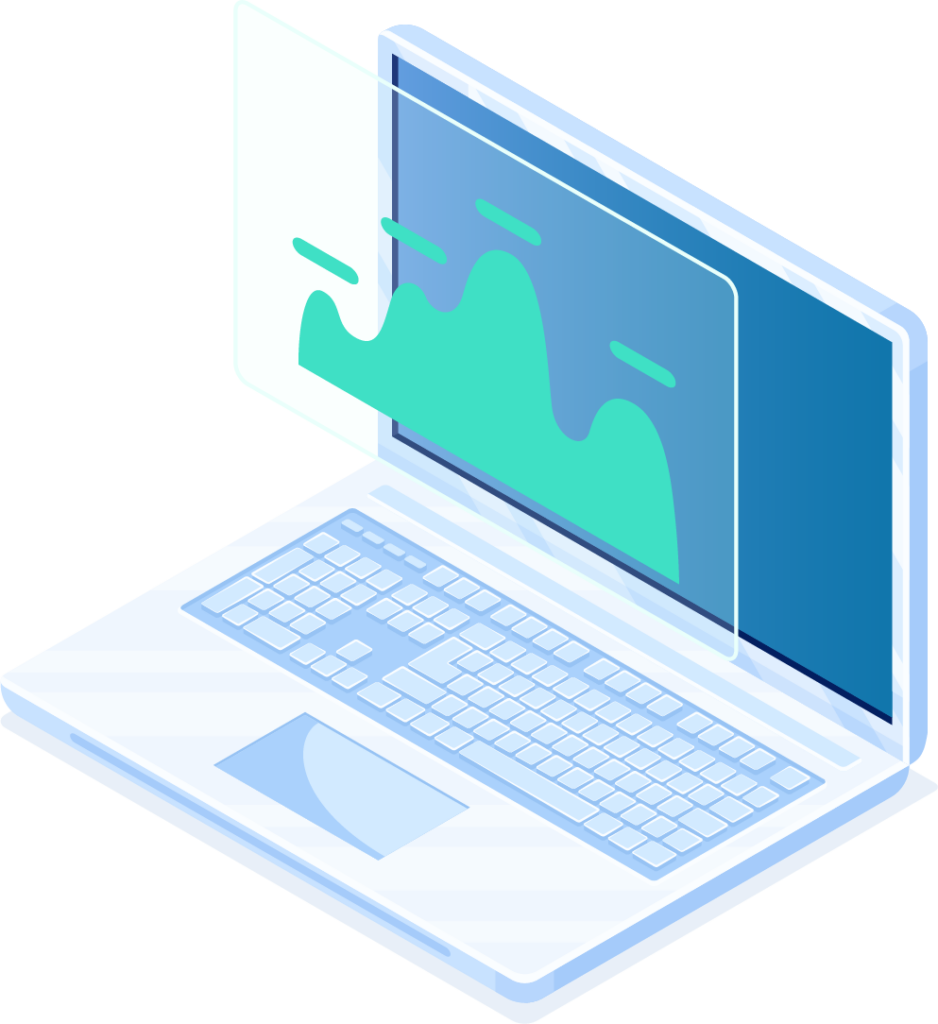If you’ve recently migrated to Google Analytics 4 (GA4) from Universal Analytics (UA) and noticed that your data doesn’t show up immediately anymore, you’re not alone. One of the most common questions businesses ask us is: “Why is there a delay in GA4 data processing?”
In this post, we’ll explain:
- What GA4 data processing time actually is
- Why delays happen (and why they matter)
- How to use this delay to your advantage
- And how to troubleshoot or minimize its impact
What Is GA4 Data Processing Time?
GA4 data processing time refers to the amount of time it takes for Google Analytics 4 to collect, process, and display user activity data in your reports. Unlike Universal Analytics, which often showed data within minutes, GA4 can take up to 24–48 hours for certain data sets to fully appear—especially in standard reports.
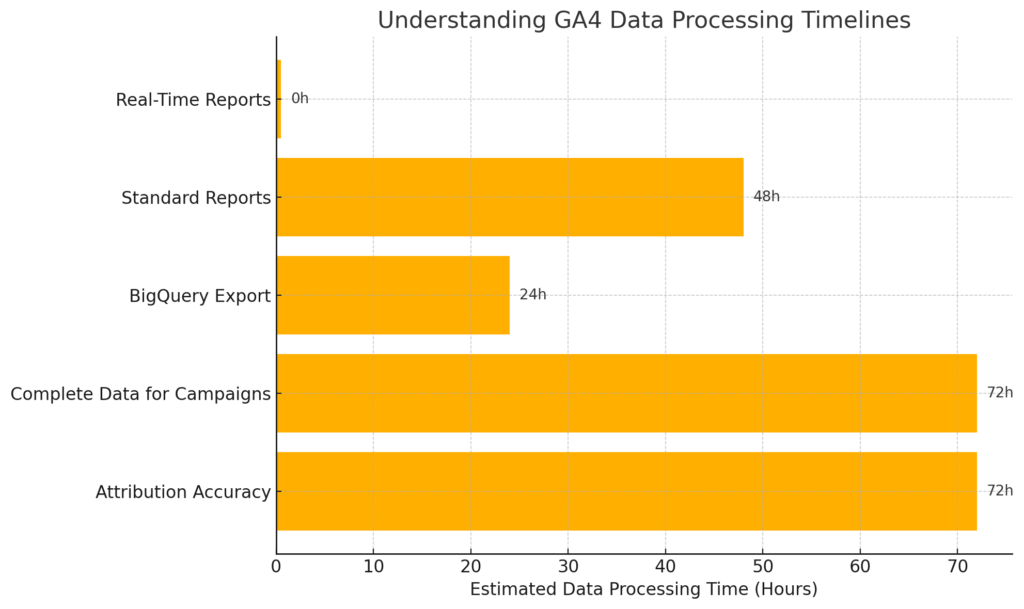
GA4 Data Processing Timelines at a Glance:
- Real-Time Reports: Within seconds (shows the last 30 minutes of activity)
- Exploration Reports / Standard Reports: Typically 24–48 hours delay
- BigQuery Export: Daily batch updates, depending on your integration
| Interval | Typical processing time | Properties | Data limits per property | Query coverage |
|---|---|---|---|---|
| Realtime | Typically less than 1 minute | 360, Standard | None | Limited to a few dimensions and metrics |
| 360 intraday | About 1 hour | 360 | Premium Normal and Premium Large as defined here | All reports and API queries, except these |
| Standard intraday | 2-6 hours | Standard | Standard Normal | All reports and API queries, except these |
| Daily | 12 hours | 360, Standard | Standard, Premium Normal | All reports and API queries |
| Daily | 18 hours | 360, Standard | Premium Large | All reports and API queries |
| Daily | 24+ hours | 360, Standard | Premium XLarge | All reports and API queries |
Why Is There a Delay in GA4 Data?
There are a few reasons for this processing delay in GA4:
1. Advanced Data Modeling & Machine Learning
GA4 uses event-based tracking and predictive metrics, which require more complex processing than pageview-based models in Universal Analytics.
2. Privacy-First Design
With increasing data privacy laws (GDPR, CCPA), GA4 incorporates consent mode, data thresholds, and anonymization, which can slow down processing as user data is filtered, modeled, or withheld.
3. Server-Side Tagging & API Integration
If your implementation uses server-side tagging or custom API integrations (like offline conversions or measurement protocol), additional processing time may be required for validation and ingestion.
4. Sampling & Data Thresholds
In some cases, especially with small data sets or specific user segments, GA4 will delay reporting to preserve anonymity, applying thresholds that may hold back certain dimensions or metrics.
Why Is GA4 Data Processing Time Important?
Accurate Decision-Making
Understanding GA4’s data processing window helps you avoid jumping to conclusions based on incomplete data. If you’re reviewing reports from the same day, they may not reflect the full picture.
Better Campaign Evaluation
When running ads or experiments, it’s essential to wait for complete data before analyzing performance. Misjudging based on partial data can lead to poor decisions.
Reliable Attribution
GA4 uses cross-platform attribution modeling, which often takes time to process. Allowing for the full processing window ensures you’re attributing conversions and user journeys correctly.
How to Benefit from GA4 Data Delays
Rather than seeing this delay as a downside, you can actually leverage it for better reporting and strategy:
1. Set Realistic Reporting Cadence
Establish reporting timelines that allow for complete data—such as reviewing campaign performance 48–72 hours after launch, rather than the next day.
2. Use Real-Time Reports for Immediate Feedback
GA4’s real-time dashboard is great for checking that tracking is firing correctly, events are being triggered, and general trends are moving in the right direction—without making decisions on incomplete datasets.
3. Build Custom Dashboards with BigQuery (Optional)
If you need near real-time reporting, consider using BigQuery integration. This allows you to work with raw data faster than the standard GA4 interface, with daily (and sometimes hourly) exports.
4. Work with a GA4 Consultant
An experienced GA4 implementation specialist can help you understand what’s normal, what’s delayed, and how to optimize your data pipeline to improve accuracy and reduce friction.
How to Handle GA4 Processing Delays
Here are a few tips to manage or troubleshoot GA4 delays:
- Check Data Stream Configuration: Ensure your data stream is firing events correctly and without duplicate tags.
- Use DebugView for Setup Testing: Use GA4’s built-in DebugView to see real-time data during implementation.
- Verify Consent Mode & Tagging: Consent Mode v2 and tag misconfigurations can impact data collection and timing.
- Consult the Real-Time Report First: Confirm that events are being collected, even if standard reports are delayed.
Need Help Navigating GA4?
At Welby Consulting, we specialize in Google Analytics 4 implementation, support, and troubleshooting. Whether you’re just getting started or need to fix a broken setup, we’ll help you:
- Configure tags, consent mode, and event tracking
- Understand reporting delays and optimize for them
- Integrate GA4 with tools like BigQuery, Google Ads, or your CRM
- Translate raw data into actionable business insights
Continue Learning
Need expert help? Contact Welby Consulting to schedule a consultation and start getting faster, more reliable analytics insights from GA4.